When it comes to collaboration and document management, Microsoft Teams has become the go-to platform for many organisations. It’s included in most Microsoft 365 plans, easy to use, and integrates well with other Microsoft 365 tools. However, relying solely on Teams for all your document management needs may not always be the best solution.
Here are a few reasons why you should think twice before storing everything in Teams:
Lack of Structure: Teams is designed for real-time collaboration and communication, not for long-term document management. This means that without proper organisation and on-going governance, it can be difficult to find important files and information. Remote working and organisation restructuring activities such as mergers have contributed heavily to ‘Teams Sprawl’, a term describing numerous hidden silos different users have access to. Without central management, users can quickly get in to a messy situation.
Channel Clutter: On a similar note to Team Sprawl, even in a well governed Teams environment, it’s easy to lose the thread of an old post or saved email in the timeline. One way to mitigate this slightly is to ‘Pin’ an important message. Pinned messages don’t show up unless a user clicks the ‘i’ symbol on a Team channel, and from there they can click on pinned message previews, to then see the actual message.
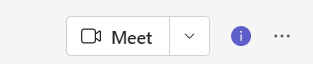
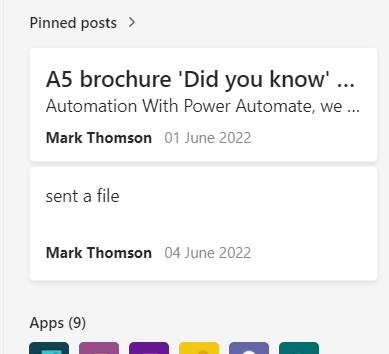
Limited Search Functionality: Teams search is not as comprehensive as SharePoint search. This can make it challenging to find specific files and information, especially if you have a large number of documents and conversations in Teams. For example, SharePoint search can be refined based on types of content, sorting, query suggestions, and more. It is designed to search large volumes of data. Teams by contrast provides a basic search capability across messages, files, and conversations in a Team.
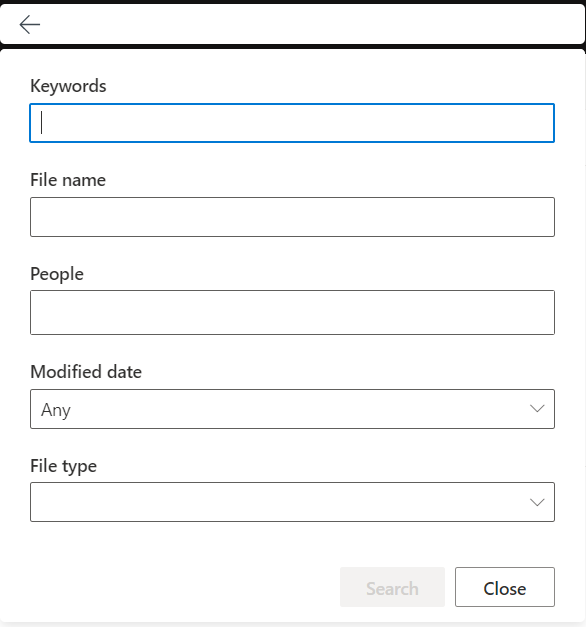
Document Features: Although Teams does expose some SharePoint functionality, it isn’t comprehensive. For example, to access version history for a document currently, users still need to go to the SharePoint interface to view history and optionally restore earlier versions of a document. The other example highlighted is to run automations, though it also be a 3rd party app such as Docusign in SharePoint which appears only in SharePoint.
File menu in the teams file tab
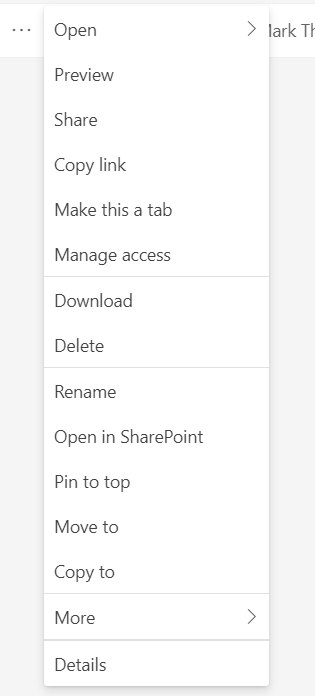
File menu in teams messages
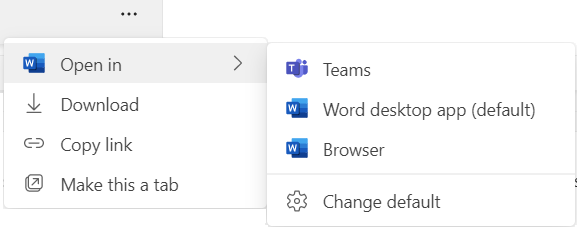
File menu in SharePoint
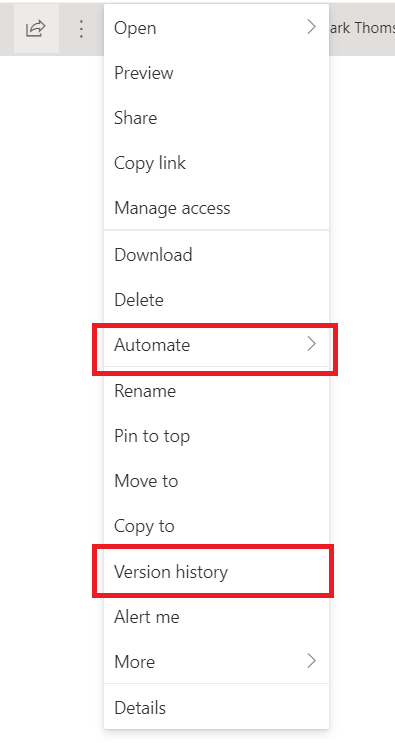
So, what’s the solution?
All of this can be answered with SharePoint if you have the expertise and time. We’ve went one better than SharePoint with SharePortals, which is designed specifically for simple to use document management in Microsoft 365. SharePortals provides an information management architecture that makes it easy to structure and manage your documents. The user interface is simple and straightforward, making it easier to use than SharePoint for document management. Plus, SharePortals integrates with Teams, so you can still access your documents and workflows from within Teams, but with the added benefits of a structured document management system.
If you’re looking for a better way to manage your documents in Microsoft 365, consider giving SharePortals a try. It might just be the solution you’ve been looking for.
